Setting Up Pop-up Panels
Pop-up Panels are used to display extra input needed during a transaction in a panel that appears on top of the POS current layout. When the pop-up panel closes the POS current layout appears again.
The Pop-up panels are a part of the Interface Profile ##DEFAULT.
Note: For new companies it is ideal to copy the Pop-up setup from the Demo Data Company.
Tip: The Pop-up setup is included in the ##DEFAULT Interface and Menu Profiles and in LS Retail Setup.
In the system there are three different Pop-up panels designed to display the different Pop-up types.
The three Pop-up panels are:
- #POP-SIMPLE1X
- #POP-SIMPLE
- #POP-FULL

The size and position of the Pop-up panel in the POS is defined with the Panel’s fields Width, Height and Position fields.
Note: A panel with zero value for the XPos and YPos fields appears in the center of the POS window.
Pop-up Panel #POP-SIMPLE1X
This panel has two columns and two rows and its POS Panel Control lines are three.
The #POP-SIMPLE1X Card:
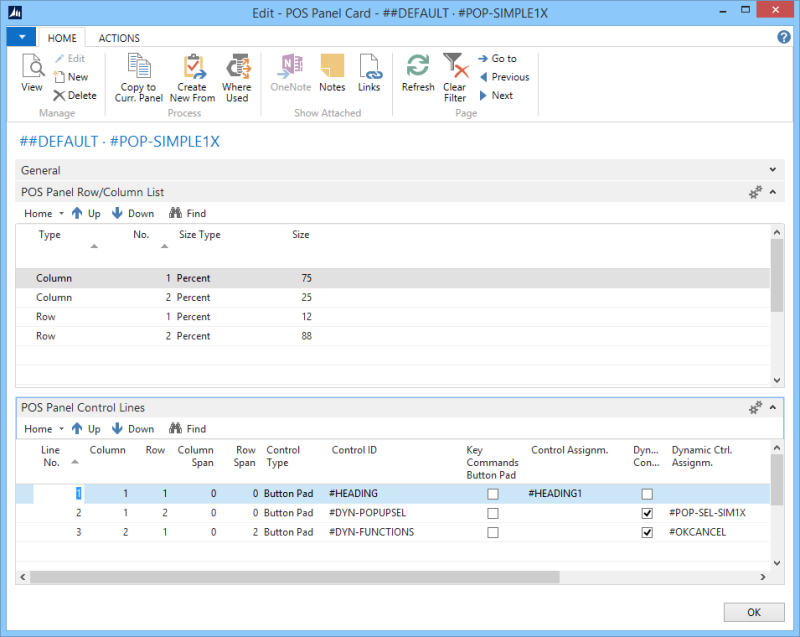
This Example displays how the #POP-SIMPLE1X Pop-up panel is in the POS:
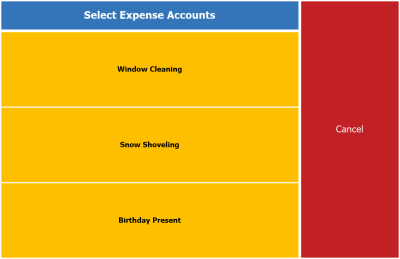
Pop-up Panel #POP-SIMPLE
This panel has two columns and two rows and its POS Panel Control lines are three.
The #POP-SIMPLE1 Card:
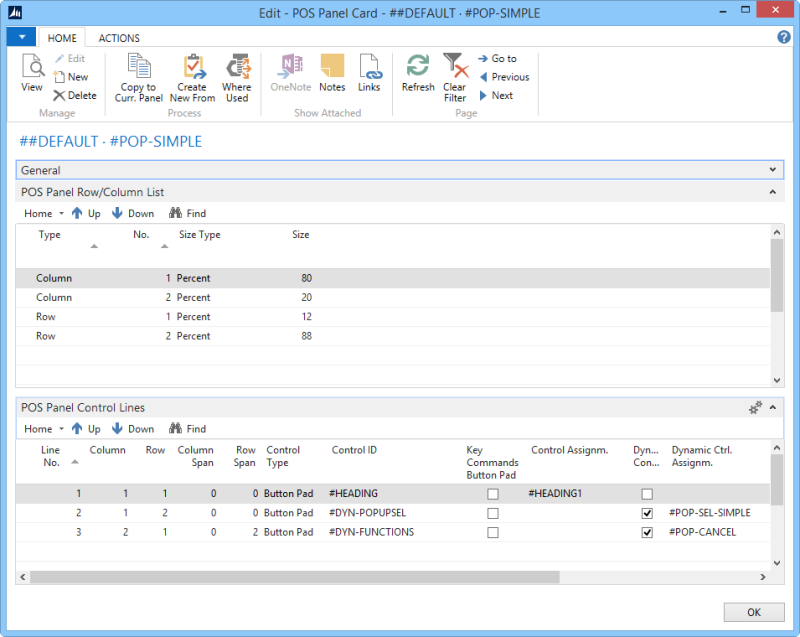
This Example displays how the #POP-SIMPLE Pop-up panel is in the POS:
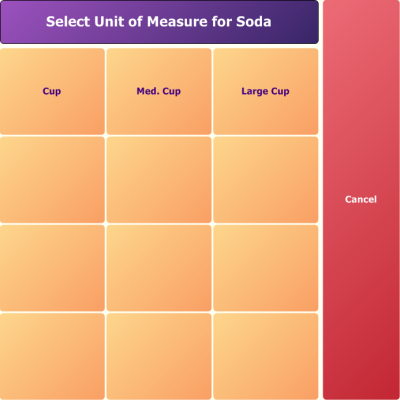
Pop-up Panel #POP-FULL
The #POP-FULL panel is the most complex Pop-up panel with two columns and five rows and its POS Panel Control lines are six.
The #POP-FULL Card:
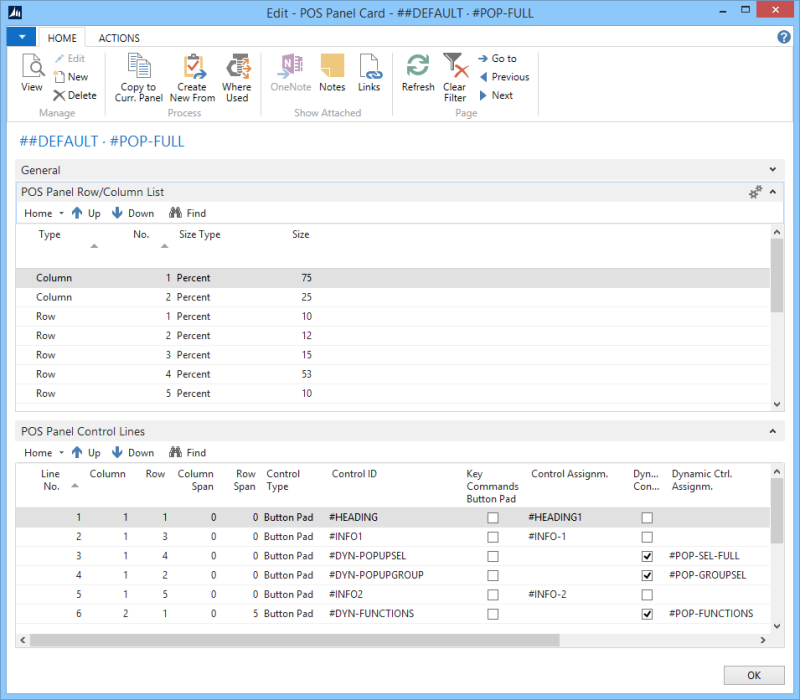
This Example displays how the #POP-FULL Pop-up panel is in the POS:
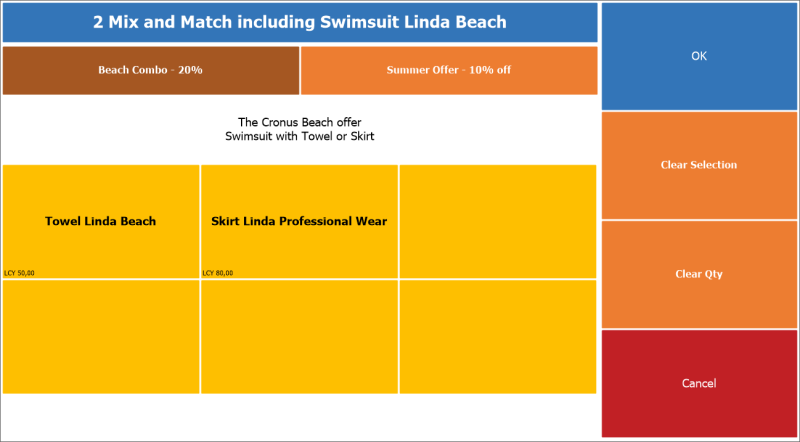
Pop-up Setup in the Retail Setup
To open LS Retail Setup go to LS Retail -> Administration ->Tasks, Basic Setup ->Retail Setup.
To access the Pop-up Setup, select the action Pop-up Setup on the action banner.
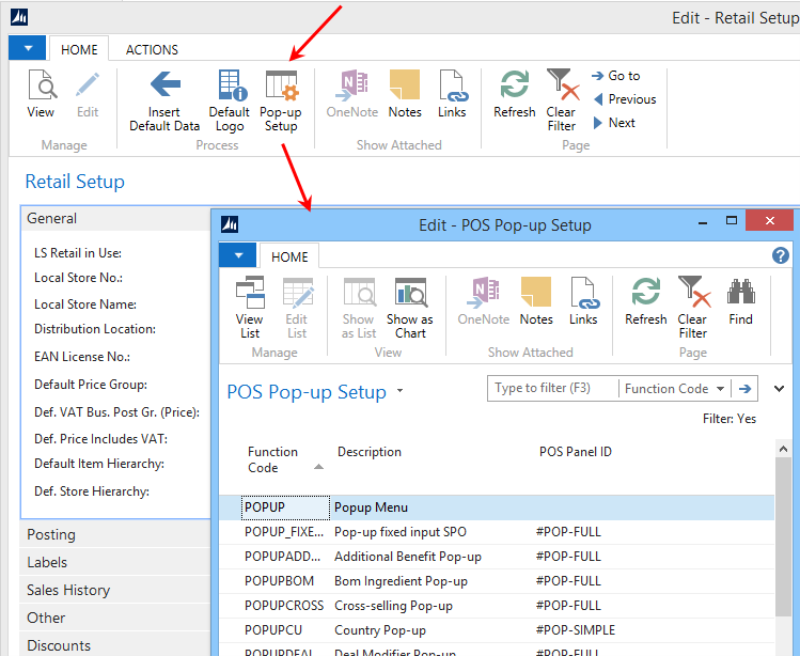
For each function the appropriate POS Panel needs to be selected. You can also design different panels by using the Create New From action for the pop-up panels and make changes to the pre-defined layout.